Change Private Event To Public On Facebook
Facebook events allow you to create public and private event pages on the social network, which you can use to garner support and an audience to a physical or virtual event that you've planned. You can also get a rough idea of the people that might or might not attend the event. The major difference between a private and public event is that in the latter everybody will be able to see and respond to it while in the former only the invited people will be able to see and respond to the event.
If you have created a private event and want to change it to the public then here is a guide to help you change the event from private to public and vice-versa.
Also read: How to delete a Facebook Story? Via PC, app and archives
Changing a private event to public in Facebook mobile app
Launch the Facebook mobile app and follow the steps below to change a private event to public.

- Tap on the Hamburger (triple horizontal bars) icon, which is located at the top-right corner of the screen..
- In the menu, tap on Events option.
- All your events will appear. Tap on the event which you want to change from private to public.
- On the next screen, your event details will appear. Tap on the More (triple vertical dots) button.
- A drop-down menu will appear, tap on the Duplicate event option.
- A separate screen will appear with the same details of the previous event. On that screen tap on the menu button with Private event option at the top left corner of the screen.
- A drop-down menu will appear, tap on the Public event option.
- On the next screen tap on the Publish button at the bottom right corner of the screen.

Also read: How to change language in Facebook?
Changing a private event to public in Facebook website on PC
Login to your account on Facebook.com on any browser on your PC and follow the steps to change a private event to public.
Step 1: Click on the Events in the menu at the left side of the screen.
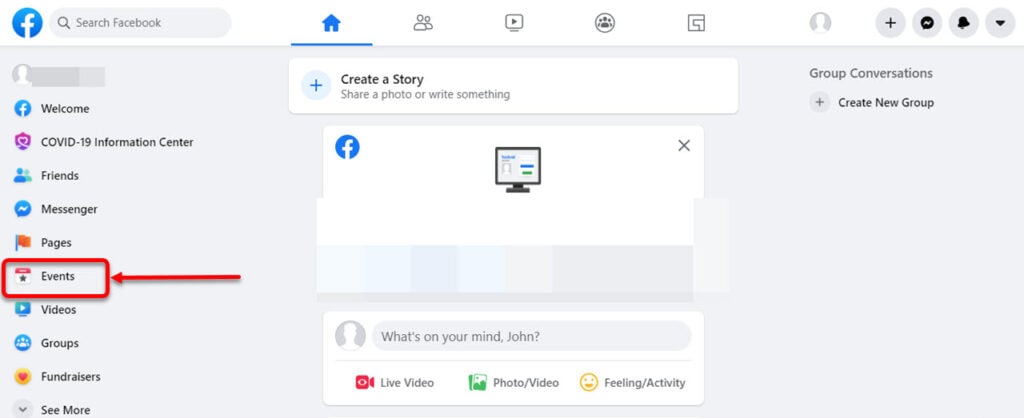
Step 2: In the events screen, open the event which you want to change from the private to public. Your event details will appear, click on the More (triple vertical dots) icon and click on the Duplicate event option from the dropdown menu.

Step 3: A separate event screen will appear. Click on the Public event option in the privacy options at the left side of the screen and then click on the Next button below the privacy options.
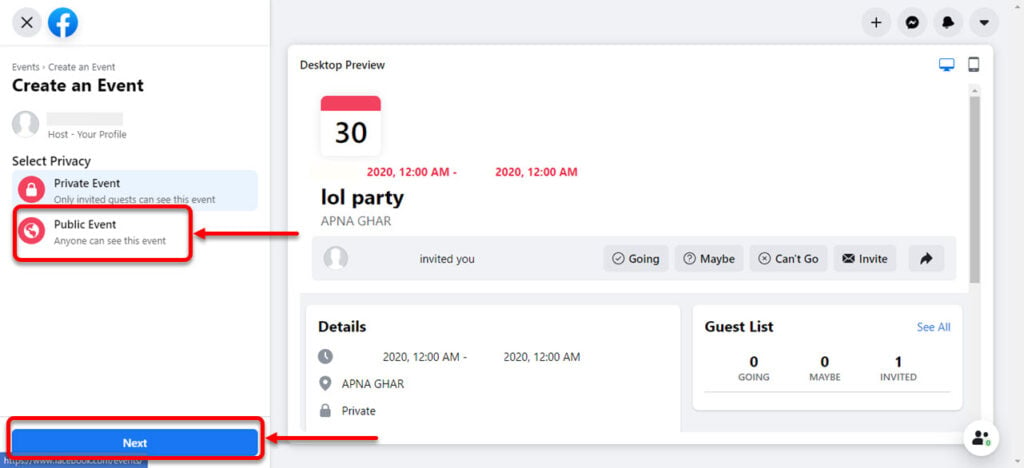
Step 4: After you selected the privacy option your other event details of the previous event will appear, click on the Create button below the event details at the left side of the screen.

While creating an event on Facebook, you can select the privacy of the event as public.
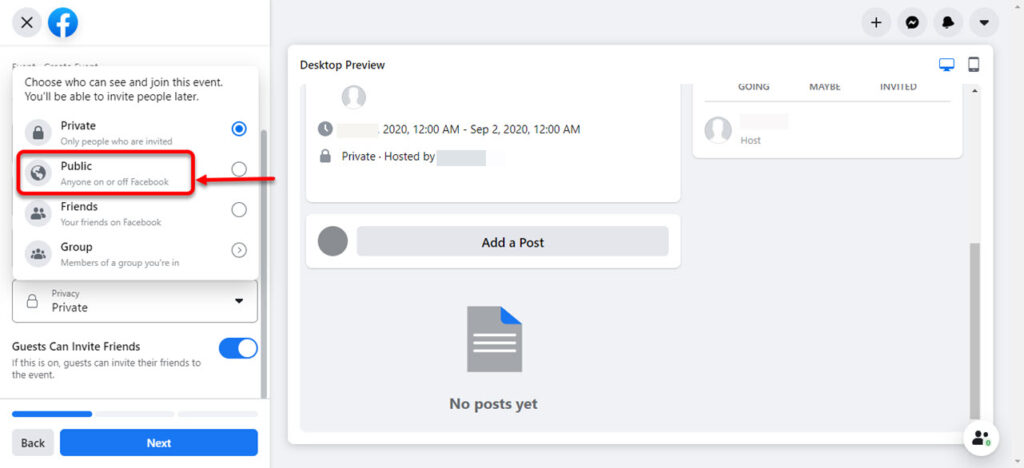
Also read: How to delete a Facebook group?
Akash is a law graduate who likes to go for bike rides on the weekends soul-searching for answers to his many existential questions.
Change Private Event To Public On Facebook
Source: https://candid.technology/make-facebook-event-public/#:~:text=Changing%20a%20private%20event%20to%20public%20in%20Facebook%20mobile%20app&text=Tap%20on%20the%20Hamburger%20(triple,change%20from%20private%20to%20public.
Posted by: snyderficumard.blogspot.com

0 Response to "Change Private Event To Public On Facebook"
Post a Comment